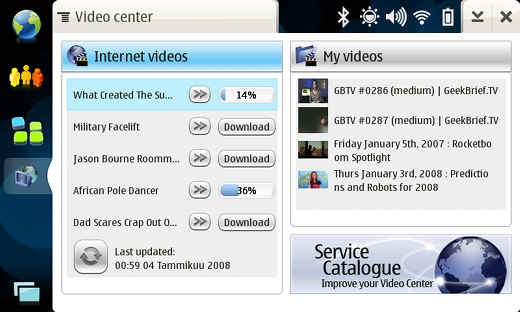
Video
center application is divided to several different views: Main
view, Internet videos view and My videos view.
Each of these views has it own menu structures. Most of the actions can be
initiated by using stylus, but some
actions are only avaliable from the menu. By clicking header part of preview
panes, Internet videos view or
My videos view can be activated.
In
the main view, preview pane shows latest items available from subscribed
feeds.
My videos pane shows latest items downloaded to the device. Service
Catalogue
logo is a link to Video Center Service Catalogue, from where new promoted
services
can be installed. New services can be added from services menu (Video center
->
Tools -> Services -> Add...)
Item
can be downloaded by pressing "download" button or streamed by pressing
">>" button.
When "download" button is pressed, progress bar appears and shows current
status of download.
Download can be canceled by pressing progress bar during download. When
download is ready,
item appears to My videos folder from where it can be played.
NOTE: Items which are rtsp links or flash (.flv) links can be only streamed.
For this reason, only "Play"
button is available.
All
subscribed feeds are shown in Internet videos view. Downloading and streaming
handling is similar than Internet videos preview pane.
The only difference is that Internet videos view shows all items, not just
the latest one.
Downloaded
items can be managed in My videos view. Items can be:
- moved to different folders
- deleted
- locked to prevent automatic deletion
- unlocked